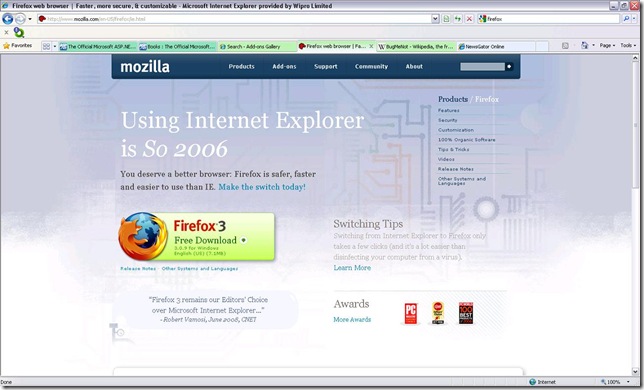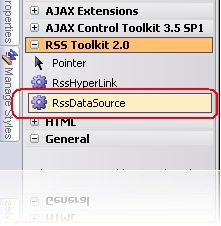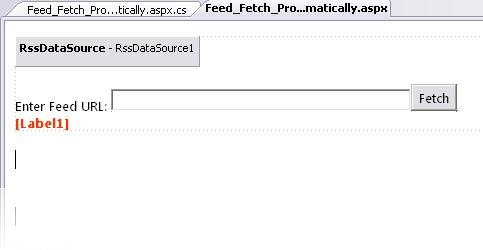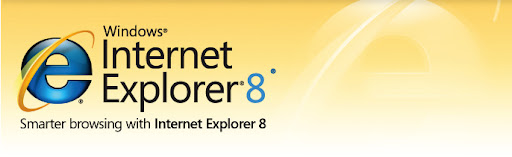I’m always attracted with the fancy features in web. This time, I fall in love with Gravatar. Its a global recognition of “YOU”, with the help of an e-mail Id.
If you don't have a Gravatar account, create on here.
The SRC attribute a Gravatar Image has the below mentioned syntax:
http://www.gravatar.com/avatar/[MD5_Hash_Value]?s=[Image_Size]
For loading your Gravatar image, all you’ve to do is to mention the Hash Value of your email id and the size of your Gravatar image.
Before start, drag-drop an Image control, TextBox (for accepting email Id) and Button control.
[Source-View]
1: <body>
2: <form id="form1" runat="server">
3: <div>
4: <asp:Image ID="Image1" src="" runat="server" /><br />
5: <asp:TextBox ID="TextBox1" runat="server"></asp:TextBox>
6: <asp:Button ID="Button1" runat="server" Text="Button" />
7: </div>
8: </form>
9: </body>
[Code-View]
1: // Page Load
2: protected void Page_Load(object sender, EventArgs e)
3: {4: // Add SRC attribute to Iage1 at runtime
5: Image1.Attributes.Add("src", GetGravatarImageURL(TextBox1.Text.Trim(), 80));
6: } 7: 8: // Return Gravatar Image URL
9: public static string GetGravatarImageURL(string emailId, int imgSize)
10: { 11: 12: string hash = string.Empty;
13: string imageURL = string.Empty;
14: 15: // Convert emailID to lower-case
16: emailId = emailId.ToLower(); 17: 18: hash = FormsAuthentication.HashPasswordForStoringInConfigFile(emailId, "MD5").ToLower();
19: 20: // build Gravatar Image URL
21: imageURL = "http://www.gravatar.com/avatar/" + hash + ".jpg?s=" + imgSize;
22: 23: return imageURL;
24: }Now just run/build(F5) your page. The image will looks like below:
This is the default Gravatar image.
Now just, enter your email Id used for creating the Gravatar account. & hit the button.
Hurray you’re done. Just integrate at the comments section of your blog.
This is my gravatar image
That's it & Thanks.